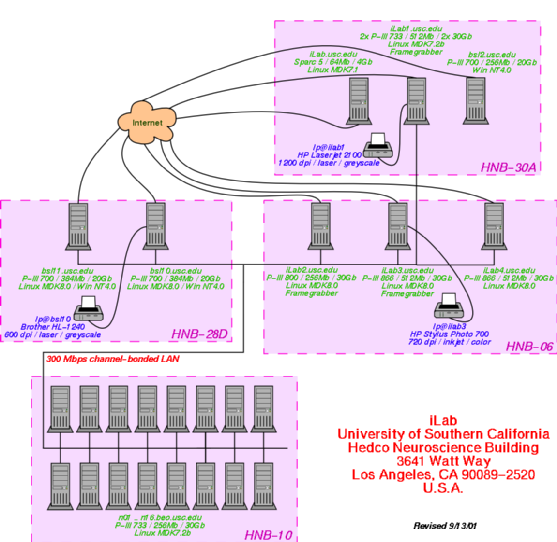Welcome to iLab!
This web page will help you in quickly getting setup and acquainted
with our work environment.
Administrativia
When starting, please make sure that you check with Laurent that
the following administrative matters have been taken care of:
Lab lunch
We hold lab meetings at noon sharp every friday, unless otherwise
announced on the iLab mailing list. Every week, one student
informally presents to the group the current state of his/her
research, typically explaining to the other lab members what this
research is about, what the state of the art in the field is, what has
been done so far by the student, what works, what needs more work,
and what future plans are.
Lunch is served at lab meetings! If you exceptionally cannot
attend the meeting, please let us know at least a couple of days in
advance so that we plan the amount of food accordingly. You will be
asked once in a while to buy lunch for the lab meeting. Please plan
for $10 per person, including main course (and possibly apetizers),
drinks and deserts. Please try to avoid fast food, and to avoid food
that is so exotic that some lab members won't be able to eat it (e.g.,
extra-spicy), but we do like variety and interesting new cullinary
discoveries! If you are not sure about what to buy or in what
quantity, just consult with a more experienced lab member. When it is
your turn to bring lunch, please make sure that the necessary utensils
also are available in the small cabinet of Room HNB-30 (conference
room), otherwise, buy plastic cups, knives, forks, spoons, plates, and
paper napkins as needed (for your turn and a few others). Please
conserve your original receipts and give them to Laura Lopez (Room
HNB-05), who will process it for reimbursement. You should receive a
check within approximately two weeks. If you cannot advance the amount
required to purchase lunch, please consult with Laurent. Finally, when
you bring food, you are also responsible for making sure that the
conference room will be perfectly clean once we are done (but of
course you can recruit everybody to help you clean up).
Computer setup
General organization
Below is a current map of the various machines in the lab. Click on
it for a larger and more readable image.
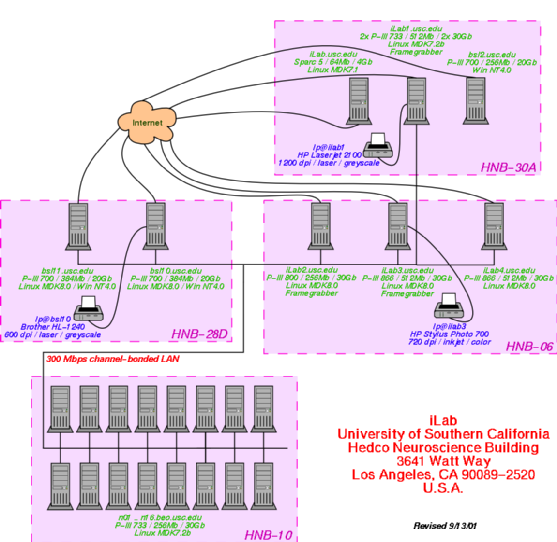
Operation
All machines run Mandrake
Linux.
Please ask Laurent assign a machine and desk to you, and to create a
computer account for you.
- Network Information System: We use the Network
Information System (NIS) to centralize all configuration information
for the various machines in the lab. This is not important to know for
routine use, except if you are looking for system configuration
information in your local /etc directory. Rather, you should use the
command ``ypcat''; for example, to list all the registered network
services, use:
ypcat -k services
rather than using:
cat /etc/services
If you did not understand any of this,
just don't worry about it! For more information, try ``man
ypcat''.
Do not create user accounts yourself! Because we use NIS,
creating an account on your local machine will yield an account that can
only be used on that machine, but that will not work on other machines.
So, always ask Laurent to create new user accounts.
- Passwords: In order to change your password and have the
changes reflected lab-wide, you need to communicate this change to our
master NIS server. For that, use the command:
yppasswd
rather than ``passwd.''
- Automounter: All directories that are shared over the
network (including your home directory) are accessed using the Linux
automounter, autofs. This means that a shared directory will not be
mounted on your machine unless you request it, and if you do not
access it for a few minutes, it will automatically be un-mounted. To
access a shared directory, simply issue a command that will use it,
for example a ``cd'' or a ``ls'' on it. The base directory for all
automounted directories is ``/lab''. The following automounted
directories are useful:
- /lab/memberloginname/ is the home directory of a lab
member whose login name is ``memberloginname''. This is the way you
should call your home directory (even if it also appears as
/home/yourloginname on your local machine) when you write scripts or
config files, if you want them to transparently work on any machine in
the lab, and not only the machine on which your home directory
physically resides (typically, your desktop).
- /lab/local/ contains various software packages that are not
part of the standard Linux Mandrake distributions. It is a good idea
to put /lab/local/bin/ in your path so that you can easily access
these packages. These include Matlab, some Beowulf tools, StarOffice,
some bibliography search tools, etc.
- /lab/packages/ contains the RPMs for all the additional
packages which we typically install on our machines in addition to the
standard Linux Mandrake distributions.
- /lab/images/ contains a large collection of images for use,
e.g., to train or test visual models.
- /lab/linux/ contains various Linux distributions being used
in the lab.
- /lab/httpd/ is our iLab.usc.edu web site, seen from the inside.
- /lab/sdoc/ is our iLab.usc.edu/sdoc/html/ web site
(documentation of the neuromorphic vision toolkit), seen from the
inside.
- /lab/tmp/ is a directory for temporary files, and resides
on a 233 GB RAID-5 partition (RAID-5 is redundant RAID, in which data
is split onto three disks, two for actual data and the third for
parity. This makes the system robust to the failure of any one disk),
so that there should always be plenty of space available. It is not
backed-up. It contains four subdirectories into which you can write
temporary files:
- 1/ for files that will be automatically deleted after they
have become more than 1-day old at the time the cleanup script runs
(4:00am). Be careful, this is not a joke! Even if you try to protect
your files, they will be deleted by a script running as root when they
are more than one day old. This is really for temporary files (e.g.,
transfers from one machine to another, results from uncompressing a
large movie into individual frames that you want to immediately burn
on CD, etc.) Please avoid creating subdirectories in here, or delete
them manually once you are done.
- 7/ for files that will be automatically deleted after 7
days.
- 30/ for files that will be automatically deleted after 30
days.
- u/ for files that will never be automatically deleted, but
do not need to be backed-up (typically, lots of images automatically
generated by some program, that you could easily re-generate if the
disk crashes). Please try to use this rather than your home for any
large dataset that would be easy to re-create or re-download in case
of disk crash, so that you do not saturate the backup disk (see below
for more on backups). In this one, please create a subdirectory to
keep your stuff separate from other people's stuff.
- /lab/tmp01/ through /lab/tmp16/ function in the same
manner as /lab/tmp but are local to the corresponding Beowulf node
(n01.beo.usc.edu through n16.beo.usc.edu).
- /lab/tmpi[X]/ where X is a number function in the same
manner as /lab/tmp/ but reside on the disks of machine
iLab[X].usc.edu.
- /lab/cdwriter/ is Laurent's cd-recorder (if mounted).
- There are a few more that you will deal with if you have to.
- High-speed network: Most machines are equipped with a
local triple 100 Mbps network that is configured in such a way that it
appears as a single 300 Mbps network. See the Beowulf
page for more information. By default, the high-speed network is
used for all communication between the lab's machines. For
communication to the outside, a fourth ethernet board is used, that is
connected to the Internet. Having multiple ethernet boards in your
machine means that you have multiple IP addresses: one is in the
128.125.X.X range, and is the one that corresponds to your machine as
seen from outside. One is in the 192.168.0.X range and is your address
on the local network.
- Backups: We do not have a formal backup procedure yet, so
you are responsible for backing-up your data. The machine iLab6 is
equipped with a CD burner and Laurent can give you blank disks. See
below for how to use the CD burner. We have an unofficial backup
scheme that consists of the following: every weeknight a level-1 dump
will backup all files that changed since the previous sunday night,
onto the disk of one of the Beowulf nodes (which disk exactly is
computed by a black-magic formula), and it will stay there for 30
days. The backup will thus be in /lab/tmpXX/30 where XX is between 01
and 16. Every sunday at 4:00am a full level-0 dump (all files) is made
and similarly saved on a Beowulf disk for 30 days. These disks are
about 25 GB in size each. Thus, it is critical that you keep disk
usage to a minimum, otherwise you will break everybody's backups by
saturating the Beowulf disks. Please record all files which you
are not using on a regular basis onto CDs.
- CD recording: To record a CD, place all your files in a
folder, then use ``du -ks myfolder '' to make sure that it will fit on a
CD, then type the following while logged on iLab4 and with a blank CD
in the drive:
mkisofs -rJ myfolder | cdrecord -v dev=0,0,0 -
If the drive is not found, try a:
cdrecord -scanbus
and note the 3 SCSI device numbers; use these with the "dev=x,x,x"
argument to cdrecord.
When you try this for the first time, it's better to try it on a
CD-RW; then you will probably need to lower the recording speed
(default is 10x) according to what is specified on your CD-RW). Add a
``speed=4'' argument to cdrecord to record at 4x. To blank a CD-RW, use:
cdrecord blank=fast
For more information, try ``man mkisofs'' and ``man cdrecord'' while
logged on iLab6.
- Email: Configure your email client such that:
- user-domain = iLab.usc.edu
- smtp-server = iLab.usc.edu
- inbox-path = /lab/mail/yourlogin
and you should be set. Your email address is
yourlogin@iLab.usc.edu
- Personal Web Page: Create a directory named
public_html in your home directory and do a "chmod 755
public_html" so that the web server program can access it (make sure
that you also have made a chmod 755 on your home directory and on any
subdirectory in your public_html). Then place your html files in
there. Please only professional-looking, decent material! The address
for your home page is http://iLab.usc.edu/~yourlogin/
- Remote login and FTP: Telnet and FTP are insecure
protocols that send your password in clear over the network, so they
are disabled on all machines (as servers; clients still work, so you
can telnet and ftp from your machine to anywhere, but cannot from
anywhere to your machine). Instead, we use ssh (secure shell),
which works just like telnet and allows you to securely transfer files
too. To remote login onto an iLab machine, use:
ssh machine.usc.edu
if you are currently logged under the same login name as your iLab
account, or
ssh machine.usc.edu -l your_iLab_login_name
if you are currently logged with a different login name. Free ssh
client software for windoze is available, for example from www.ssh.com.
- Anonymous FTP: It is often useful to have some temporary
public ftp space to transfer files between various machines in an
asynchronous manner. Machine iLab.usc.edu runs an anonymous ftp
server, so ftp iLab.usc.edu will work (login as user ``ftp'' and
provideyour email address as password). To avoid that various hackers
dump mp3 and other files onto our site, you will not be able to browse
the top directory. There is a hidden directory, z/1/ in which you can
put/retrieve files. Files written to there will be automatically
deleted after 24 hours.
- Remote display: if you are logged on a remote machine and
want to run X-based programs, make sure that: First, your local
machine will accept remote windows by typing ``xhost +'' (or ``xhost
+remote_machine''), second that in the shell on your remote machine
you have the environment variable DISPLAY set to the name of your
local machine followed by a `` :0 ''. To do that, if you use bash as
shell:
export DISPLAY=machine.usc.edu:0
or if you use csh/tcsh:
setenv DISPLAY machine.usc.edu:0
Here is a script that will automatically do that for you (for csh/tcsh;
place in your .cshrc):
setenv REMOTEHOST `who -lm | awk '{ print $6 }' | tr -d '()'`
setenv DISPLAY ${REMOTEHOST}:0.0
you can easily translate it to bash syntax if you use bash (see above).
- Running Eagle schematics/printed-circuit-board (PCB)
software: Use the command "/lab/local/bin/eagle". If you want to
play with the examples, first copy them to your local project
directory, as follows: "cp -r /lab/eagle/projects/examples ~/eagle/".
For documentation, please check www.cadsoft.de, in the download
section. All user-contributed files are already installed, under a
contrib category for UPLs, projects, and libraries.
- Running Matlab: try /lab/local/bin/matlab to start it. If
the program seems to not respond to your keystrokes, try turning your
NumLock off on your keyboard. This is a known bug in Matlab.
- Running VNC: VNC stands for Virtual Network Computing. It
is a remote display system that allows you to interact with a
computing 'desktop' environment not only on the machine where it is
running, but from anywhere on the Internet and from a wide variety of
machine architectures. Excellent documentation that will get you
started on using VNC in a jiffy is available at: http://www.uk.research.att.com/archive/vnc/start.html.
It is strongly recommended that you tunnel your VNC session(s) thru
SSH, especially when connected remotely, because the VNC protocol by
itself is not very secure. Concise and straight-forward instructions
on how to set up SSH tunneling for VNC connections are available at:
http://www.uk.research.att.com/archive/vnc/sshvnc.html.
If you intend to run a vncserver on a shared machine (such as ilab6),
you should first ask Laurent to assign dedicated ports to you
(usually, one port per machine you want to access would be all you
need). This step would insure that when you run a vncserver, you don't
accidentally grab a port that was previously assigned to someone else,
and would also protect you from such grabs by other users. There is no
automatic mechanism in place that prevents users from taking ports
that were not assigned to them, so the responsibility for respecting
the port assignments falls on each and
every user.
Copyright © 2001 by the University of
Southern California, iLab and Prof. Laurent
Itti